Discuss Notion Music Composition Software here.
8 posts
Page 1 of 1
|
Hello everyone,
Does anyone have experience with sending MIDI out from Notion into Digital Performer via ReWire? My goal is to get my Notion notation onto midi tracks in DP, but I'm having trouble with the routing. I appreciate any help or instructions on how to do this. Thanks! |
aaronwhittier1 wroteHello everyone, I used Digital Performer (MOTU) this way for several years--almost a decade--but now use Studio One Professional, because it's easier and more efficient overall . . . THOUGHTS One of the keys to happy ReWiring is knowing the operating system, and versions of the DAW application and NOTION, because everything is very specific . . . Some of the rules are different on the Mac and on Windows . . . As observed later in this post, knowing the operating system and version of Digital Performer and NOTON will be helpful for purposes of providing specific help . . . If you are doing digital music production on the Mac, then I can be very helpful since I do everything on the Mac; but if you are doing this on a Windows machine, I can provide some help but not nearly so much as if you are doing this on the Mac, but there are other folks who do everything on Windows machines, and they should be able to provide some Windows-specific help . . . It works, and once you discover the rules, it's very easy to do ReWire with a DAW application and NOTION, as well as with earlier versions of Reason (Reason Studios) . . . On the other hand, I have a university degree in Computer Science; did software engineering for Windows applications starting in 1987; switched to the Mac in 2001; know a good bit about UNIX, digital audio, and so forth; yet it took me about three months to make sense of ReWire in 2010, during which time if anyone from NOTION or MOTU appeared in my front yard, I probably would have chased them with an axe until someone called the police and had me constrained . . . This was not due to anything particularly bad or wrong about ReWire . . . It was nearly all due (a) to my having zero understanding of any of this stuff and (b) to there being no single source documentation anywhere other than in this forum of everything involved in ReWire written specifically for people who prefer not to mess with computer stuff--instead having strong desires to compose songs in octaves and registers which vastly annoy Talking Porpoises and Clowns . . . Both of these Digital Audio Workstation (DAW) applications (Digital Performer and Studio One Professional) work nicely with ReWire, but there are important differences and a few nuances . . . Since switching to Studio One Professional, I have not used Digital Performer for a few years, but so what . . . One of the most important things about Digital Performer, ReWire, and NOTION at the time was ensuring that you never use the ReWind button, because (a) it's possible to rewind or position Digital Performer at a beat of a measure before the first measure of a NOTION score, in which case Digital Performer promptly crashes . . , My solution, which is technically is a "workaround", was to add 10 empty measures at the start of the NOTION score and to have the song actually begin on the first beat of the 11th measure, which them made it possible to do a manual "rewind" to the start of the song at the first beat of the 11th measure, and I did this via "markers" in Digital Performer . . . This oddity might have been fixed, but probably not . . . Why? Digital Performer is used for scoring soundtracks for motion pictures, and there might be audio for a scene somewhere in the motion picture but not at the actual start; hence for example if you are working on a song which begins 15 minutes into the motion picture, on the Digital Performer side it's logical to want to rollback or rewind to a point in the timeline before the song, which is great, except that when NOTION is running in a ReWire session, Digital Performer telling or commanding NOTION to move before the first beat of the NOTION score does not have a good outcome . . . I consider this to be a problem with Digital Performer on the Mac, because applications are not supposed to crash catastrophically on the Mac, and in this instance Digital Performer crashes catastrophically . . . NOTION gets vastly confused, but it does not crash; so it's a matter of the "Smelt It, Dealt It" rule . . . Summarizing what we know at this point, the first rule is to avoid using the ReWind button in Digital Performer in a ReWire session where Digital Performer is the ReWire host controller and NOTION is the ReWire slave application or "non-controling but participating device", if you prefer . . . And avoid using the ReWind button in NOTION . . . Observing that I have not checked on new developments in Digital Performer for a few years, I am guessing that like every other DAW--except Studio One Professional--Digital Performer does not support ReWire MIDI . . . Not supporting ReWire MIDI is not the end of the world for a DAW application, since NOTION has External MIDI staves, and for the part every DAW application supports MIDI conversations via NOTION External MIDI staves . . . The key difference is that using NOTION External MIDI staves requires a virtual MIDI cable, which is provided natively on the Mac but on Windows machines is provided by one of two utilities . . . It's easier on the Mac, but there are third-party utilities for "virtual MIDI cables" on Windows machines, so instead of taking perhaps two minutes the first time on the Mac, it takes 5 minutes the first time on a Windows machine; and in both cases, it takes a few seconds to configure a "virtual MIDI cable" thereafter, which makes it more a matter of using a Keurig device to make coffee versus using a French Press or one of the classic drip method devices . . . Here in the sound isolation studio, I use the French Press method using two heaping tablespoons of Massimo-Zanetti Master Chef (which I think comes from Vietnam) and one heaping teaspoon of Cafe Du Monde Ground Coffee and Chicory to 1 bottle of Ozarka Spring Water at 200-degrees Fahrenheit (the bottle that is 16.9 fluid ounces, because Nestle owns Ozarka and they are Swiss or European) . . . The springs are in Texas, but the "suits" are in Switzerland, so they add 0.9 ounces to a US pint, mostly to mess with Americans, but so what . . . OK, it's 500 milliliters, so yeah it's a metric thing, except this is America and even smart people here don't really understand the metric system . . . It's the same with "Concert A", which in America is 440-Hz, hence if you want your songs to be in tune in America, then manually set the Global Tuning Pitch in NOTION Preference to 440-Hz . . . What else is important? Other than wearing underpants, not so much when you are doing ReWire . . . Ohhhh . . . Unless something has changed, there's a vastly easier way to do ReWire with Digital Performer and NOTION on the Mac, and it's probably something I discovered entirely by accident due to not reading any of the respective user guides . . . [NOTE: You can observe the "easy way" if you look closely in this YouTube music video, which like everything I do is best enjoyed with listening with studio-quality headphones like SONY MDR-7506 headphones (a personal favorite). The Digital Performer user guide suggests using helper tracks when doing ReWire, but I discovered that it's not necessary to use helper tracks most of the time. Instead, use regular Audio Tracks and set the inputs and outputs accordingly . . . ] [NOTE: In this ReWire Session, Digital Performer is the ReWire host controller and both NOTION and Reason are ReWire slaves. As I recall, they are all playing or doing something interactively with each other, which probably nobody on this planet has explored other than me. I did it because I was curious to determine how insane a ReWire Session can be, and I think is way out there in La La Land. Yet, there are scenarios where doing this makes sense. If it's not this YouTube video, then there is another one . . . ] I love ReWire MIDI in NOTION and Studio One Professional, and with a few exceptions I use ReWire MIDI staves in NOTION and host the AUi (Mac-only) and VSTi (Mac and Windows) virtual instruments in Studio One Professional . . . The two most significant exceptions involve (a) Stutter Edit (iZotope), which requires using an External MIDI staff in NOTION to tell it when to do a "stutter" and (b) Realivox Blue (RealiTone), my personal favorite virtual female soprano, since Blue is controlled via keyswitches and at least during the development phase it's easier to host Realivox Blue in NOTION on a VSTi virtual instrument grand staff, sending the generated singing to Studio One Professional via a ReWire channel pair . . . SUMMARY This works nicely on the Mac and Windows, so if something is not working, then it's a matter of a subtle, probably undocumented rule, which among other things is the reason this forum is an excellent source of information on ReWire . . . [NOTE: As explained in the NOTION User Guide, it's a high-level document and readers are presumed to have certain foundational knowledge--which of course never is the case, if only because nobody reads user guides when it can be avoided. This is an industry-wide practice, and it's a matter of applying a bit of adult supervision and common sense. There are so many combinations and permutations of (a) DAW applications and their myriad versions, (b) NOTION and its myriad versions, (c) operating systems, and (d) everything else that providing a full and complete single source for every possible ReWire scenario likely would employ everyone in America, India, Russia, China, and Mexico, plus all of Europe, Australia, and South America. Even then, the full and complete information would become obsolete and outdated about 30 seconds after it was completed, because new versions of everything would be released by that time. Fortunately, you can get excellent help in this forum, and all you need to do is read all my spontaneous thoughts and asides, flash-forwards, flash-backs, flash-sideways, and occasional observations about Talking Porpoises and Clowns . . . When you first start making sense of ReWire and nothing is working, it's good to reboot the computer, which clears all the buffers, application memory, and system memory . . . ReWire is a high-level type of thing that requires and is given special privileges, so when ReWire gets confused, the operating system becomes confused, hence doing a cold or hot boot is a good idea . . . There are a few rules for doing ReWire successfully, and once you discover and follow them, ReWire is like clockwork . . . In some respects, the most important ReWire rule is to start the DAW application first, since this makes it the ReWire host controller . . . Then you can start NOTION and, if desired, Reason--although the Propellerheads (now Reason Studio) stopped supporting ReWire in Reason 11, but it continues to work nicely in Reason 9 and Reason 10 . . . Currently, I have Digital Performer 9.51, but have not updated since that version . . . I do everything on the Mac, and my primary computer for digital music production is a Mac Pro (Early 2008) running macOS El Capitan (10.11.6) and an Apple 30" Cinema HD Display (which I got on eBay for about $275). I purchased the Mac Pro in 2009 when it was new . . . Some of the current versions of music applications require a higher and more current version of macOS . . . I have a newer MacBook Pro that runs macOS Catalina (10.15.4), but it has a 13" display which is annoyingly tiny and after about 30 minutes of use causes my eyes to cross, which takes about a minute to undo . . . It will be helpful to know which versions of Digital Performer and NOTION you are using--just version numbers, not any license information, of course--and whether you are doing this on the Mac or Windows, and which version of the operating system . . . Something like (macOS El Capitan, NOTION 6.6, and Digital Performer 9) . . . Lots of FUN!
Surf.Whammy's YouTube Channel
The Surf Whammys Sinkhorn's Dilemma: Every paradox has at least one non-trivial solution! |
aaronwhittier1 wroteThanks for all that info. It's easier when you do it on the Mac, but Windows is OK, too. I do not have Digital Performer 10, but it should be the same as Digital Performer 9 or at least very similar . . . THOUGHTS This is the routing diagram . . . [NOTE: "BUS 1-2" is an audio bus, and it is used to send the audio output of the Instrument Track loaded with SampleTank 3 and an electric guitar preset to the 'Guitar" Audio Track so you can record the audio generated via music notation converted to MIDI sent from NOTION to Digital Performer where it comes into a MIDI Track and is then routed to an Instrument Track to cause the MIDI notes to be played by a VSTi virtual instrument representing an electric guitar rather than a Talking Porpoise or a Clown . . . ] 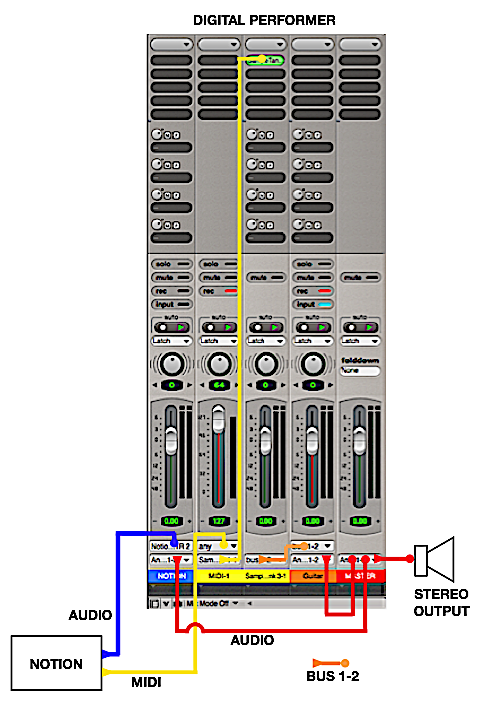 NOTION 6 SETUP FOR REWIRE (1) Start with a fresh boot and nothing running except the operating system. (2) Start NOTION and go to NOTION Preferences. (3) On the General tab, check the "Enable ReWire" option and reply "OK" to the message. [NOTE: On the Mac, you can check both of these related options . . . ] 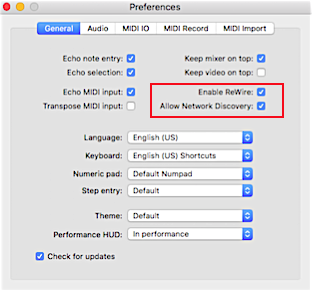 (4) Quit NOTION. (5) Find "Audio MIDI Setup.app" in the Utilities subfolder of the Applications folder, and run it. (6) Switch to the "MIDI Studio" window of Audio MIDI Setup, and click on the "IAC Driver" icon, which will display a dialogue window, where you can create a bus, which is a "virtual MIDI cable". [NOTE: It will look something like this. You can create more of these, and this one is for electric MIDI guitar or something, which at the moment I do not recall . . . ] 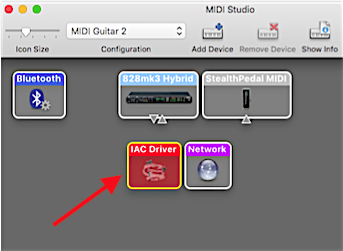 (7) Create three buses called "Bus 1", "Bus 2", and "Bus 3". The first one or two might be there already, in which case just note the names, which will be something like "IAC Bus 1" and "IAC Bus 2". Create the third one, "Bus 3". Be certain to check the Device is online option. If you don't see the bottom part, then click on the "More information" drop-down or reveal, which will be where the "Less information" drop-up or hide currently is. 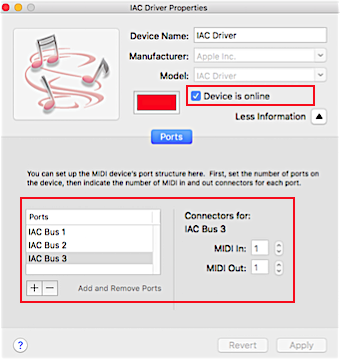 (8) Quit the Audio MIDI Setup application. (9) Start NOTION and go to NOTION Preferences where on the MIDI IO tab, you will set the IAC Driver IAC Bus 1, Bus 2, and Bus 3: [NOTE: On the Mac, these buses are UNIX pipes or something similar. Let's call them pipes to keep it simple. Some pipes are one way, but other pipes are two-way (send and receive). You do not want stuff coming and going with no central control, so use one IAC Bus for incoming and use other IAC Buses for outgoing. It's easier, and it works. Nobody generally knows this unless they were doing C programming on a UNIX machine half a century ago. So yeah, let's keep the secret alive . . . 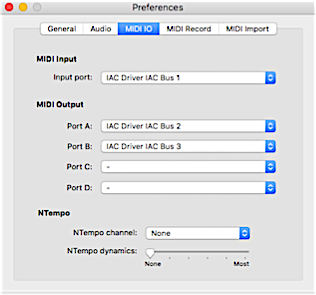 (10) Create a new NOTION score and then create one External MIDI staff, followed by saving the NOTION score; putting some music notation on the newly created External MIDI staff; saving the NOTION score again; and then quitting NOTION. 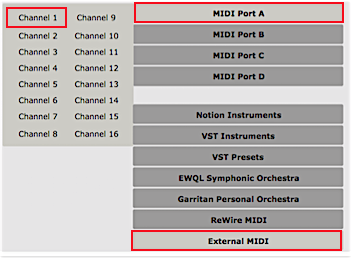 At this point, NOTION is configured and setup for ReWire; you have a NOTION score with an External MIDI staff; and this is pretty much what needs to happen on the NOTION side . . . DIGITAL PERFORMER 9 SETUP FOR REWIRE (1) To do ReWire with Digital Performer 9, you need a Stereo Audio Track that has NOTION assigned as its input. Until you do this, Digital Performer 9 will not recognize NOTION. So begin by running Digital Performer 9 and creating an Empty Song. Nothing else should be running other than your web browser, so you can read these steps. NOTION must not be running when you start Digital Performer 9 for this step. 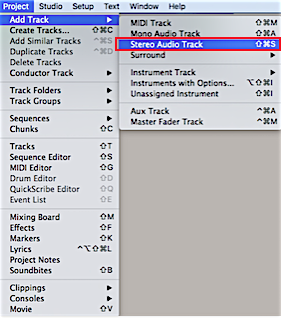 (2) Set the input source for the newly created NOTION Audio Track to the 1-2 Channel Pair for NOTION. 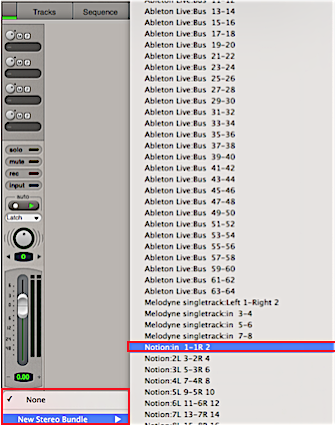 (3) Save the Digital Performer 9 song; quit Digital Performer 9; and then start Digital Performer 9 and open the song you just created. Now Digital Performer 9 will recognize NOTION for ReWire purposes, but do not start NOTION yet. (4) With Digital Performer 9 running and your new song open, create an Instrument Track with Options. This lets you specify an AUi (Mac-only) or VSTi (Mac and Windows) virtual instrument that will be played by the MIDI notes sent from the NOTION score. It also will create a MIDI Track, which you will need. One-stop shopping! 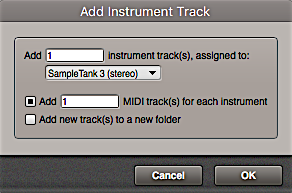 (5) Create a Stereo Audio Track and name it for the instrument. In the example I am using, I named it "Guitar", because the Instrument Track is loaded with SampleTank 3 and an electric guitar preset. This will make sense in a few more steps. 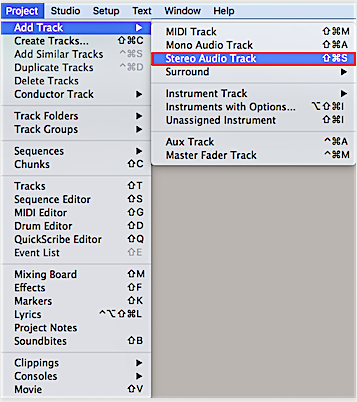 (6) Create a Master Fader Track. 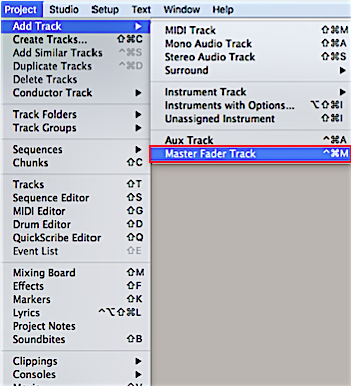 (7) The Mixing Board will look like this after you make a few important routing changes: [NOTE: The red "record enable" and light-blue "input monitor" buttons are important. In particular, the "input monitor" or "monitor input" button determines whether you hear the recorded audio or the live, incoming audio, which can be the audio generated by the Instrument Track. If the LED volume level is doing something that indicates audio is being generated but you don't hear anything, then it's most like the "input monitor" button either being OFF when it should be ON or vice-versa . . . ]  (8) The default routing will not work for doing ReWire with NOTION, so you need to change a few inputs and outputs for the various tracks. First you want to change the output for the Instrument Track to "bus 1-2", which you do by clicking on the drop-down and selecting "bus 1-2" from the "New Stereo Bundle" fly-out menu. 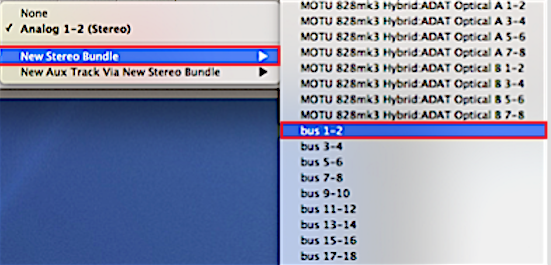 (9) Now you need to change the input for the Audio Track to the newly mapped "bus 1-2". 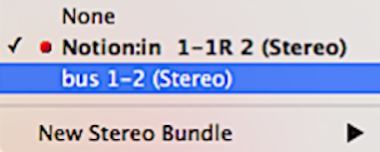 (10) The Digital Performer 9 song is configured correctly for doing ReWire with NOTION so that NOTION can send MIDI to play the AUi or VSTi virtual instrument. From left-to-right, the NOTION Audio Track is there primarily to let Digital Performer 9 see or recognize NOTION. If there is audio generated by NOTION, then it will be sent to the NOTION Audio Track, although there are ways to do this in more detail. The MIDI Track receives the MIDI sent by NOTION for the NOTION External MIDI staff which is MIDI Port A Channel 1. The incoming MIDI is sent to the Instrument Track, which in this example has SampleTank 3 loaded with an electric guitar preset. The Instrument Track sends its output to "bus 1-2", which now is set to be the input to the Audio Track for the "Guitar", and the "Guitar" Audio Track sends its output to the Master Fader Track. Explained another way, the Krusteaz pancakes are cooked and covered with salted whole butter, but they need syrup; and in this analogy, metaphor, simile, or parable, the syrup is the MIDI sent from NOTION to Digital Performer in the ReWire Session, hence the next step after you save the Digital Performer 9 project is to start NOTION, which makes NOTION the ReWire slave, since Digital Performer is the ReWire host controller. But you need to do two more things for this to work gracefully . . . (12) Add 10 empty measures to the NOTION score so that the actual music notation starts on the 1st beat of the 11th measure. (13) Create a Marker in Digital Performer 9 and set it to the 1st beat of the 11th measure, and then use this Marker to do a pseudo-rewind to the 1st beat of the 11th measure, since if you click on the ReWind button in the Digital Performer 9 Transport, then Digital Performer 9 will crash and you will lose some of your work, which is a good reason to save your work frequently, even when all this stuff makes sense. The rule is that if you do something and prefer not to be forced to do it again because the application crashed or the electric power went out due to a thunderstorm, then save your work. It's just a quick click, and it makes everything easier . . . REWIRE SESSION Digital Performer is running as the ReWire host controller, and NOTION is running as the ReWire slave . . . You have a Marker to use instead of the ReWind button (Digital Performer or NOTION), since you never want to use the ReWind button . . . You can use the measure and beat indicator in the Digital Performer Transport to move from measure to measure, and you can reposition the current location on the timeline by clicking on a beat within a measure in the NOTION score . . . There are several ways to do this, and they will be the ways that don't crash Digital Performer. So find the ones that work and remember them . . . You can change the music notation in the NOTION score during the ReWire session; you can add new instruments, AU and VST effects plug-ins (on the Digital Performer side); and you can do a lot more stuff . . . So long as you follow a few simple rules, it's a very productive way to create and fine-tune songs . . . And of course, it's all completely and totally simple when you know the 20 or so steps that are not documented anywhere in the known universe other than in this post . . . On a related note, I am writing a book about digital music production; and a few months ago I realized the vast importance of routing and busing in the digital music production universe, where there are virtual cables just like there are in the physical universe of guitars, synthesizers, microphones, amplifiers, effects pedals, and the cables that connect them physically . . . This is less confusing for guitar and keyboard players, but it's still confusing because there are some things in the digital music production universe that have no analogs in the real universe . . . Let us know if you have any problems with all this stuff by posting a reply to this topic . . . On the good side, when you get it working for one of your songs, you can do a "Save As . . . " and use the Digital Performer song and NOTION score as user-defined templates so that to create a new song, you open each one and do a "Save As . . . " to create the Digital Performer and NOTION documents for the new song . . . If you do everything in layers and have a set of "go to" layers for the various instruments, then you have what essentially is a "cookie cutter" for creating songs . . . At some point, the basic rhythm sections becomes well-defined (drums, bass, rhythm guitar, synthesizer or electric piano), and there is no need to tinker with it . . . When you have a basic rhythm section layer created and saved, then to start a new song, you open the template and immediately do a "Save As . . . " to create the basic rhythm section for the new song, which saves at least 30 minutes of configuring and setup You will be able to host more instruments when the hosting is done in Digital Performer or another DAW application, but remember there are limits to how much stuff a DAW application can handle . . . It's greater than what NOTION can handle, but it's not unlimited . . . Start thinking in terms of layers . . . I usually have from 25 to 100 instruments in a song, and I do this in layers where I start with a basic rhythm section and then do a submix of the audio tracks, followed by zapping all the Instrument Tracks and then starting on a new layer . . . i save everything along the way, and identify each layer with a subtitle like "PT-n", for example "Surf-Song-PT-1.notion" for the NOTION score; and I keep everything for a song in a common folder for the song . . . Lots of FUN! P. S. If the music notation in your NOTION score is on regular staves (native NOTION instruments or VSTi virtual instruments), then you will need a matching set of NOTION External MIDI staves to send the MIDI to MIDI Tracks in Digital Performer or any other DAW, although with Studio One Professional you also can use ReWire MIDI staves, which is easier since ReWire MIDI staves have their own virtual MIDI cables, hence no need to use the IAC Bus Driver method of creating virtual MIDI cables on the MAC . . . One way to do this is to clone your NOTION score so you have two copies, where one hosts its own instruments and does not send MIDI to the DAW application, while the clone only has External MIDI staves and generates no audio, at all, since it only sends MIDI to the DAW application . . . If you want to hear the music, then you will need to have a set of Instrument Tracks in the Digital Performer project which are loaded with the relevant instruments (drums, bass, guitars, synthesizers, electric pianos, organs, horn sections, woodwinds, strings, Cuban percussion, and so forth, perhaps including Talking Porpoises and Clowns if you are in a particularly bold and brave frame of mind . . . On the DAW side, if your NOTION score requires a lot of instruments, then you can use AUi or VSTi virtual instrument engines that let you with MULTII sets of instruments, which nearly all of them support . . . For example, if you are using EWQL ComposerCloud X and the EWQL Play engine, then you can have 16 instruments loaded into one instance of Play. You also can do this with SampleTank (IK Multimedia), MachFive 3 (MOTU), Kontakt (Native Instruments), and so forth . . . By using MULTI sets, you only need 10 of them to handle 160 instruments, which probably is a bit much for one layer in the DAW application, if only because you can't see 160 sliders on the Mixing Board at one time . . . In other words, when you are doing it this way, the best strategy is to do it with layers, where you work on a layer or perhaps 10 to 20 instruments and when satisfied, record the audio and then do a submix to one or two stereo audio tracks . . . Save everything along the way, and use a naming convention that makes it easy to identify layers, steps, and so forth . . . After a bit of work, you have perhaps 10 or 20 Audio Tracks, each of which is a submix of perhaps 10 or 20 individual instrument tracks (audio) . . . In contrast to the analog magnetic tape universe, in the digital music production universe there is no "generational tone and volume loss" due to the quirks or electromagnetic physics and the way all that stuff works . . . Consequently, composing songs in layers is easier in the digital music production universe . . . One way to put the concepts of layering and cookie cutters into perspective is to imagine it's the 1960s and you are a producer at Motown ("Hitsville U.S.A."), and in the morning The Supremes are recording a new hit song, while in the afternoon The Temptations are recording a new hit song . . . Hitsville U.S.A. ~ Wikipedia Everything is setup (musicians, microphones, and all that stuff), and you have a finely-tuned "cookie cutter" system for recording everything, at least some of it in layers . . . That actually happened, and it's mind-boggling . . . There were similar recording venues and systems on the West Coast (Beach Boys, Doors, and so forth) and the East Coast, as well as the Deep South where these are just a handful of the recording studios in the US . . . Capitol Records ~ Wikipedia Gold Star Studios ~ Wikipedia Brill Building ~ Wikipedia Electric Lady Studios ~ Wikipedia Muscle Shoals Sound Studio ~ Wikipedia The general strategy is to develop a "sound" and commit it to a system of layers and cookie cutters so you can focus on recording the song rather than constantly doing configuration and setup for songs that have common basic rhythm sections and so forth . . . It takes a while to do all the setup and infrastructure work, but once you have it as a set of user-defined templates, you can start a new song in a few minutes by opening the user-defined templates and then immediately doing "Save As . . . " to make the templates specific to the new song . . . It's a complex activity, but no more complex than particle physics, running a Fortune 100 corporation, flying a jet airplane, or traveling to the moon or Mars in a spaceship . . . The key bit of information is that regular or standard NOTION staves send audio to the DAW application, not MIDI . . . Internally, these staves send MIDI to the VSTi virtual instrument engines, which is how NOTION tells the VSTi virtual instrument engines what to do to generate the desired audio . . . If you need to send MIDI to the DAW application, then you need to put the music notation on NOTION External MIDI staves, which for reference do not generate audio. They only send MIDI to the DAW application, hence to get audio you need Instrument Tracks in the DAW application . . . If the DAW application is Studio One Professional, then you also can use ReWire MIDI staves which are similar to External MIDI staves but (a) have their own virtual MIDI cables provided by ReWire and (b) do some extra things that make it easier than using External MIDI staves, although you can mix and match (audio, External MIDI, ReWire MIDI) . . . The PreSonus digital music production applications are the most flexible in the industry (Studio One Professional and NOTION), which is fabulous . . . Fabulous!
Last edited by Surf.Whammy on Fri Sep 11, 2020 6:46 pm, edited 1 time in total.
Surf.Whammy's YouTube Channel
The Surf Whammys Sinkhorn's Dilemma: Every paradox has at least one non-trivial solution! |
|
I like creating diagrams with Graphic for Mac (Picta Inc.) . . .
THOUGHTS This is the ReWire diagram for External MIDI with NOTION and Studio One Professional . . . 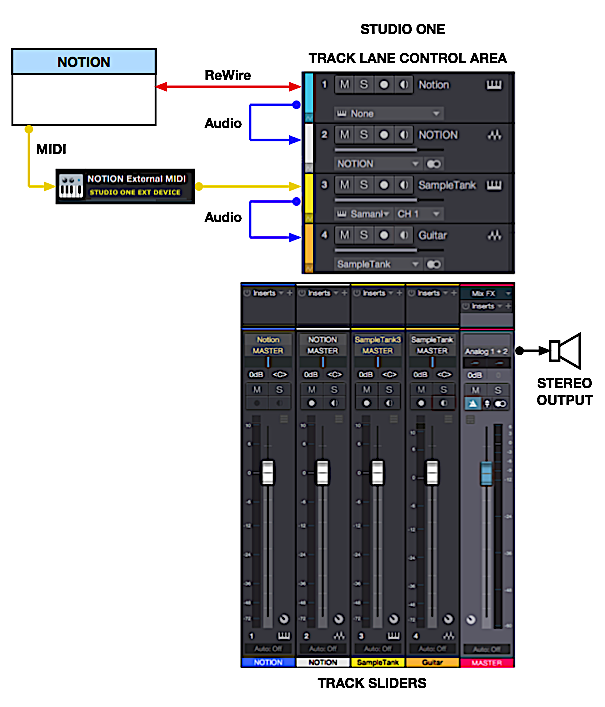 Routing is done in two locations, (a) the Track Lane Control Area and (b) the GUI for the AUi or VSTi virtual instrument engine . . . In this example, SampleTank 3 (IK Multimedia) is the VSTi virtual instrument, and this is where you set the MIDI input source . . . You also need to create a Studio One External MIDI device, which is easy to do when you understand the way Studio One does MIDI, and for NOTION External MIDI staves this requires a "virtual MIDI cable", as is does when Digital Performer is the DAW application . . . You can tell by the icons which tracks are Audio Tracks (wavy graph) and which tracks are Instrument Tracks (upside-down comb, which probably is a mini-keyboard) . . . It's the same for ReWire MIDI, except there is no need for a "virtual MIDI cable", because ReWire provides the necessary interconnectivity, which also removes the requirement for a Studio One External MIDI device, unless you plan to use both External MIDI and ReWire MIDI staves in the NOTION score, which you certainly can do . . . In the AUi or VSTi virtual instrument interface, you select the ReWire MIDI bus and channel rather than the external MIDI input device, where for example Stutter Edit (iZotope) is controlled by MIDI, hence needs music notation on a NOTION External MIDI staff and is useful for creating "Max Headroom" vocal effects . . . It's no more or less intuitive in Digital Performer and Studio One; and since I had nearly no experience with MIDI, I took a few online courses in MIDI from Groove 3 and macProVideo, which were very helpful . . . Initially all this stuff appears to be vastly complex, but what you are doing is the same things George Martin and the audio engineers at Abbey Road Studios did when recording the Beatles . . . Until you make sense of it, characterizing it as "vastly complex" is accurate, but so what . . . Mostly, it's "vastly complex", because you have never done it and have no specific idea how any of it works . . . In 2010, I did not know what a "virtual instrument" was or why I might need one of them--other than perhaps to be able to do Flamenco percussion rhythm patterns--and it took only three months to do the first song this way and another four years to discover how to find time to do the YouTube music video and to get the artwork done . . . Lots of FUN!
Surf.Whammy's YouTube Channel
The Surf Whammys Sinkhorn's Dilemma: Every paradox has at least one non-trivial solution! |
aaronwhittier1 wroteHello everyone, Here is how I use Notion w/DP. I host all virtual instruments in DP and send MIDI (only) from Notion to DP via Rewire.
No VIs are hosted in Notion No audio is sent from Notion to DP Here are good instructions for doing the same. I verified them today, with current versions of both programs: Notion 6.7.489 DP 10.11.83650 >>> quit both programs Enabling Notion Rewire ---------------------- >>> start Notion select New Score from Notion|Preferences, check "Enable Rewire" in the dialog >>> quit Notion >>> start Notion again similarly go to the same dialog and verify "Enable Rewire" is still checked >>> quit Notion >>> Start DP, select empty Project Enabling Rewire sync in DP -------------------------- Add an audio track on that audio track, select as input - new bundle, "Notion:in 1- 1 R2" you won't be using this track if sending only MIDI from Notion to DP, but it must exist for Rewire to work Adding MIDI tracks that get MIDI from Notion -------------------------------------------- In the Studio menu, check Multi Record In the Project menu, select Create Tracks...
in the Assign to Input selector, you should now see several Notion options, choose Notion Bus 1 - Channel 1 select output None (or whatever) click Add set Quantity to 16 check Consecutive Input click OK >>> save >>> Start Notion Adding Staves in Notion that send MIDI over Rewire -------------------------------------------------- in Score Setup, add a few staves selecting Rewire MIDI, Bus 1, Ch1, 2, 3 etc exit score setup >>> save Using it -------- Every time you use DP+Notion you must start DP first!!! DP transport controls should control both programs. Keyboard transport controls in Notion also work to control both programs, including navigation by bars, playback of selection etc. For some reason the play button on the UI does not work. Old problems with start from bar 1 seem to be gone, but you could still be cautious about it. write some notes in Notion those notes should appear as MIDI input on the corresponding tracks in DP (make sure the tracks are record enabled!) you can then route them to VIs in DP, record them etc. Have fun! |
richhickey wrote Thanks for the update on DP 10.11. I like this! DP 10.11 supporting ReWire MIDI (rather than External MIDI requiring "virtual MIDI cable) is excellent and sufficient for me to do the upgrade to DP 10.11 next time I have some upgrade money . . . Lots of FUN!
Surf.Whammy's YouTube Channel
The Surf Whammys Sinkhorn's Dilemma: Every paradox has at least one non-trivial solution! |
|
Following-up on the ReWire MDI Strategy where Studio One Professional is the ReWire controller, these are the steps to configure Studio One Professional for a ReWire session with NOTION . . .
THOUGHTS NOTION is configured the same as explained in my previous posts to this topic . . . (1) With only Studio One Professional running, the first thing to do to prepare Studio One Professional for ReWire and communicating with NOTION is to set the option in Studio One Professional to allow network discovery. This configures Studio One Profession to be able to send and to receive data to and from NOTION, which is separate from ReWire but is good to set, because it's useful at times: 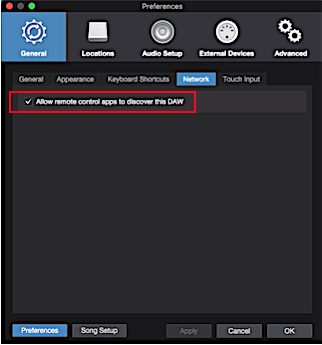 When this is configured, exit Studio One Professional and then restart Studio One Professional to make it the ReWire host controller . . . (2) Start a new ".song"; choose the "Empty Song" option; give the ".song" a meaningful name and save it. (3) in the Browser window, select "ReWire" and then select the NOTION ReWire object, followed by dragging and dropping it on an empty lane in the Track Lane Area of the Mixer: 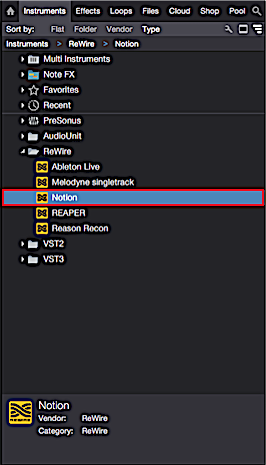 After dragging and dropping the ReWire object onto the Track Lane Area, a NOTION Instrument Track is created and a dialog box appears with options for ReWire with NOTION: [NOTE: I call it the "Track Lane Area", because it reminds me of the lanes in a bowling alley, where the section to the left is the "Track Lane Control Area" . . . ] 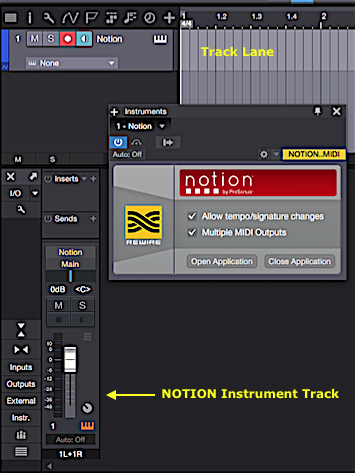 (4) At this time, you can launch NOTION and create a new NOTION score with a few ReWire MIDI staves; and then you can click on "Open Application" or just close the popup NOTION dialog box, because NOTION already is running as the ReWire device controlled by Studio One Professional in the ReWire Session. (5) Now you need to create a few Instrument Tracks in Studio One Professional by selecting an AUi virtual instrument (Mac only) or a VSTi virtual instrument (Mac and Windows) and then dragging and dropping it on an empty space in the Track Lane Area, which typically will be at the bottom of the Track Lane Area. The AUi and VSTi instrument objects will be in the Browser window, where you can select one and drag and drop it to the Track Lane Area: 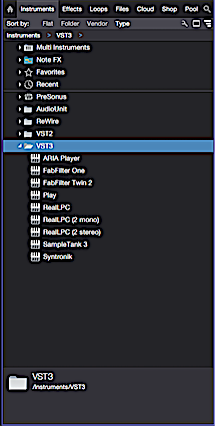 Dragging and dropping the AUi or VSTi virtual instrument object onto the Track Lane Area creates a new Instrument Track, as shown in the following screen capture, and causes the user interface for the AUi or VSTi virtual instrument object to be displayer, which is where you connect it to the corresponding ReWire MIDI staff in the NOTION score: 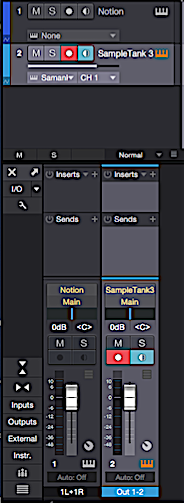 [NOTE: I am using SampleTank 3 (IK Multimedia) for this example, where the "Studio Tight" drumkit from SampleTank 2 XL is selected. As a general rule I prefer the older "Legacy" instruments, which can be imported to SampleTank 3 . . . ] 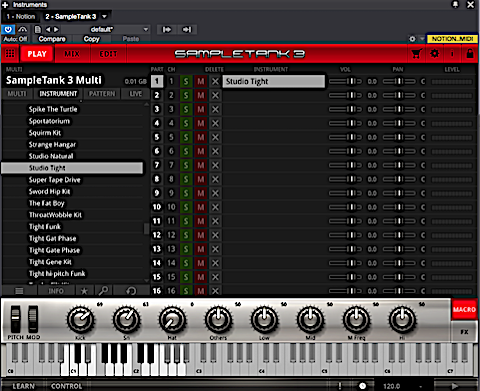 (6) Now you want to link the SampleTank 3 object to one of the ReWire MIDI staves in your NOTION score, and this is done by clicking on the mysteriously tiny right-arrow, as shown in the following screen capture:  After clicking on the right-arrow, more information appears, and this is where you establish the link from the Instrument Track to the respective NOTION ReWire MDI staff, first by selecting the NOTION object in the drop-down list, and then by specifying the ReWire MIDI bus and channel: [NOTE: Select the NOTION object from the drop-down list . . . ] 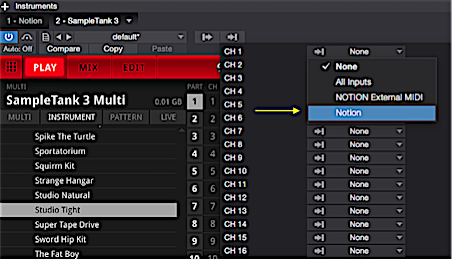 [NOTE: Select the NOTION ReWire MIDI bus and channel from the drop-down list . . . ] 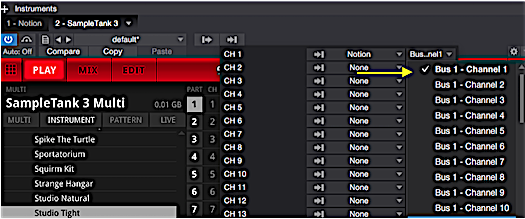 (7) Repeat the Instrument Track steps for each of the AUi or VSTi virtual instruments you want to use and link them to the respective ReWire MIDI staves in the NOTION score . . . INSTRUMENT TRACKS AND AUDIO TRACKS In Studio One Professional, Instrument Tracks record MIDI and Audio Tracks record audio; so you need a set of Instrument Tracks to generate the audio, and you need a matching set of Audio Tracks to record the audio generated by the Instrument Tracks . . . I colorize the Instrument Tracks and then keep the Audio Tracks black and white to distinguish them from the Instrument Tracks . . . There are tiny icons that distinguish the two types of tracks, where the Instrument Track icon looks like a tiny piano keyboard and the Audio Track icon looks like a drawing of a wave on an oscilloscope . . . Lots of FUN!
Surf.Whammy's YouTube Channel
The Surf Whammys Sinkhorn's Dilemma: Every paradox has at least one non-trivial solution! |
8 posts
Page 1 of 1
Who is online
Users browsing this forum: No registered users and 7 guests
