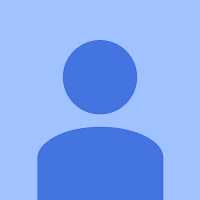14 posts
Page 1 of 1
|
I've got a Focusrite Scarlett 18i20 which comes with it's own MixControl software. Right now I find myself frequently switching between ~2-5ms asio buffer for tracking to 15-20ms for listening back/mixing. Is there a way to make this easier or less frequent on Studio One's end? I know I've heard some things about low latency tracking with Studio One that people always talk about.
For instance: I have three instances of Impact (one for kick, one for snare, one for hat) and a synth pad (Arturia Synclavier) opened up, all playing at once. My computer doesn't seem to like this and it will CHUG and give me back digital garbage with my buffer size set to 2ms. Yet I feel my laptop should be able to handle it...16GB RAM, 64-bit Windows 10, I7 CPU @ 2.7GHz, i'm not running any other programs, etc. So I've been literally muting the drum tracks while recording the pad tracks and vice versa. I know I can bounce these midi tracks down to audio and that would save CPU but I'm not ready to commit to that yet. Is there anything I'm missing? Any settings in Studio One that would help? Any way to track without constantly switching buffer size? Thank you. |
|
I think you're expecting too much of your computer.
I used to have interfaces that could only do like 11ms latency. That's hard to try and work with. You get it down to 4-5 ms and you're set. Haven't felt the need to get any lower myself, that lets me use what I want for real time fx and instruments - within reason. Still have to keep an eye on things because big instruments can use 15-25% of the cpu at times. It's very easy to bounce some tracks and start another song with no instruments, just wav files for tracking if need be.
Forum Moderator.
Please add your specs to your SIGNATURE. Search the STUDIO ONE 6 ONLINE MANUAL. Access your MY.PRESONUS account. OVERVIEW of how to get your issue fixed or the steps to create a SUPPORT TICKET. Needs to include: 1) One Sentence Description 2) Expected Results 3) Actual Results 4) Steps to Reproduce. Studio OnePro6 Melodyne Studio Win10 Ryzen 5 3600 - Motu M2 Ventura Mac Mini M2 - Zen Go TB |
|
I've had a hard time getting my DTXplorer kit to "realtime" play with Superior Drummer 3 in S1. I midi into my Konnekt48 and my main interface is an Apollo Duo Silver. To make it work, I've had to bounce a basic mix without drums to a stereo track, import into Sonar and track the drums there. For some reason the handling just works, don't even have to set anything as long as buffers are at 32 samples. 32 samples in S1/Apollo seem to give me clicks and may work for a bit but eventually go off or latency comes in. I then export my finished midi back into S1 and continue since I way prefer the S1 workflow. Not sure why the handling seems better in Sonar for that. I've read and set about everything I can think of in S1.
|
j0001s wroteJust in the rare event it got overlooked or misunderstood .... you are taking advantage of the 3.5 low latency feature (the "Z")? Good suggestion. I know you said your switching back and forth between buffers a lot so have you tried setting a higher Dropout Protection setting in the "Processing" part of the Audio Setup menu (sounds like you may need Maximum like me) and a higher buffer setting in the "Processing" submenu? That way you should be able to enable Native low latency monitoring as needed and utilize the lower buffer in the main Audio Setup window. I didn't quite understand this until I watched the excellent Groove3 Studio One 3.5 Update Explained by Marcus Huskins. He might explain it in a free video, I'm not sure. |
codyhazelle wroteFor instance: I have three instances of Impact (one for kick, one for snare, one for hat) and a synth pad (Arturia Synclavier) opened up, all playing at once. My computer doesn't seem to like this and it will CHUG and give me back digital garbage with my buffer size set to 2ms. Yet I feel my laptop should be able to handle it...16GB RAM, 64-bit Windows 10, I7 CPU @ 2.7GHz, i'm not running any other programs, etc. With this setup, you should be able to both track and mix at 64 samples (you may even be able to go to 32 samples). Assuming your using a midi controller and we are talking about virtual instrument latency here. That should give you 5-10ms which should be fine. I can do this on my system which is inferior to yours. Keys, pads and bass are all fine. The issue of latency is primarily a computer power and audio device problem, DAW's can only change that a little. Numbers in dialog boxes don't mean much, your ears will tell you if it's satisfactory. Audio devices are not all the same in the way they report latency. My Focusrite Scarlett reported 10ms when it was really about double that. Make sure you have the latest drivers installed, that can make a big difference. I don't understand why you feel the need to track drums at 2ms what is the sample size you are using?. |
j0001s wroteJust in the rare event it got overlooked or misunderstood .... you are taking advantage of the 3.5 low latency feature (the "Z")? No I have no idea what this is. What is it and how do I take advantage of it? |
|
And I also must confess, looking at the processing menu of Audio Setup, I have no idea what any of these things mean. To answer an earlier question, under Low Latency it simply says N/A. I don't see an option for "Z".
|
|
Lastly I was asked why I feel the need to set the buffer size to 2ms and here's why:
I set it to 5ms in the Scarlett control panel, but in the bottom left corner Studio One is telling me "48.0kHz, 14ms". When I press a key on my midi keyboard which is triggering my Arturia Synclavier, there is a substantial time delay that I can't possibly perform with. This is why I think I must not be grasping some fundamental concept of audio latency and sampling size and buffer time and all that stuff. As others have said, my computer *should* be fine but something's going on here. Okay so I changed Device block Size from 960 samples (the default, I guess?) to 240 and for the first time since I've used studio one that green Z is actually available for me to use...My computer doesn't seem to be chugging either. I hit a key on the softsynth and there's no latency. I hit play with the three Impact instances and with the Arturia midi part and my computer seems happy. I thought lower block size would = more CPU intensity?? I have no clue what's going on. All I want is the lowest possible latency without my CPU being mad at me. |
|
Glad you found a setting that works for you!
Basically, big buffer = more latency lower buffer = less latency Low latency monitoring (can be enabled for software instruments, too) = lower buffer only on the track you are listening to If you want to understand it better, I personally thought the Groove 3 tutorial on it in "Studio One 3.5 Update Explained" went through it quickly and clearly but if you want a free option I did find one by Jonny Lipsham over at https://www.youtube.com/watch?v=nkKT7ATxJOE that seems pretty good. You might be able to set your buffers more agressively than he does since he's using an Audiobox in the tutorial and you have one of the nicer Scarletts. |
|
Also if you are on a laptop there is the hard drive to consider, 5400rpm or 7200rpm and SSD or HDD, single hardrive or twin?
Also, with the block sizes, there are "standard" blocksizes, these are 32, 64, 128, 256, 512, 1024 etc, basically doubling everytime. These are recognized easily by DAW's like Studio One. Audio interface drivers sometimes provide a multitude of "inbetween" block sizes, it sounds like you are using those when you talk about 240 and 960. However, when you use these non standard block sizes with Daw's like Studio One, sometimes there may be trouble because the DAW's various latency reducing functions may not be compatible with a non-standard block size. That's why I say on your system you should easily be able to set 128 as your block size, could most probably set 64 and possibly set 32. Stick with standard block sizes like this to start with. Studio One prefers them! Set 256 which is a good starting point, then try 128 see how it goes, then 64. There should be a setting where you have no problems with both tracking and recording and don't need to switch. If you then want to try the other inbetween sizes then go ahead. |
|
Thanks guys for all the help! Not sure why 240 samples is the lowest Studio One wants to go (could it be because I have my buffer size in Scarlett MixControl set to 5ms? I'll have to play with that) or why setting it so much lower seemed to help my computer out when I would think it would just make it chug even more!
Like I said there's clearly some fundamentals that have gone over my head here...What I've got now works, and it's cool, but I'd like to know how and why. I've read some articles from Presonus and Pro-Tools expert but I'm still not sure. Oh well! |
codyhazelle wrotej0001s wroteJust in the rare event it got overlooked or misunderstood .... you are taking advantage of the 3.5 low latency feature (the "Z")? Sorry I didn't get back sooner. Take a look at this video, and all will be explained: |
14 posts
Page 1 of 1
Who is online
Users browsing this forum: No registered users and 67 guests